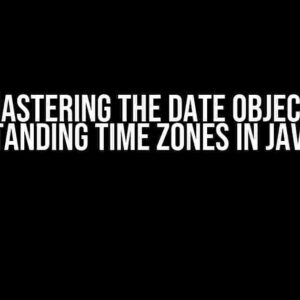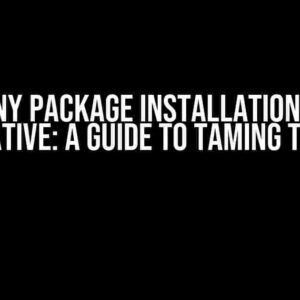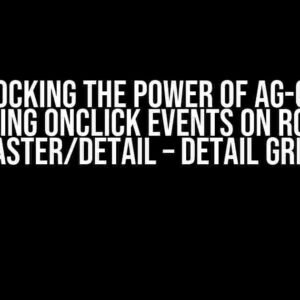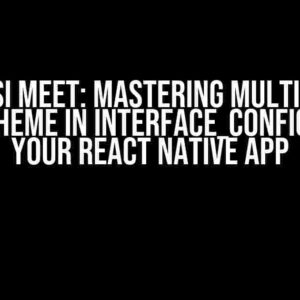Are you tired of dealing with never-ending lists of autocomplete options in your React Material-UI (MUI) application? Do you want to provide a seamless user experience by limiting the number of tags that can be selected? Look no further! In this comprehensive guide, we’ll dive into the world of React MUI autocomplete and explore the best practices for limiting multiple tags to the amount that fits your application’s needs.
Understanding React MUI Autocomplete
Before we dive into the implementation details, let’s take a step back and understand the basics of React MUI autocomplete. Autocomplete is a powerful component that provides a list of suggestions based on user input. In MUI, autocomplete is implemented using the <Autocomplete> component, which comes with a plethora of features and customization options.
import { Autocomplete } from '@mui/material';
function App() {
const options = ['Apple', 'Banana', 'Cherry', 'Date', 'Elderberry'];
return (
<Autocomplete
id="tags-standard"
options={options}
getOptionLabel={(option) => option}
sx={{ width: 300 }}
renderInput={(params) => (
<TextField {...params} label="Tags" variant="standard" />
)}
/>
);
}
The Problem: Unlimited Tags
By default, React MUI autocomplete allows users to select an unlimited number of tags. While this might be desirable in some cases, it can lead to a cluttered and overwhelming user experience. Imagine a scenario where you’re building a blog post editor, and you want to limit the number of tags that can be assigned to a post. In such cases, having an unlimited number of tags can be detrimental to the user experience.
Limiting Multiple Tags: The Solution
To limit the number of tags that can be selected, we need to implement a custom solution using React and MUI. We’ll create a custom component that wraps the <Autocomplete> component and adds the necessary logic to limit the number of tags.
import { Autocomplete } from '@mui/material';
import React, { useState } from 'react';
function LimitedTagsAutocomplete(props) {
const [selectedTags, setSelectedTags] = useState([]);
const [inputValue, setInputValue] = useState('');
const handleChange = (event, value) => {
if (value.length <= props.limit) {
setSelectedTags(value);
} else {
console.log('Tag limit exceeded!');
}
};
const handleInputChange = (event, value) => {
setInputValue(value);
};
return (
<Autocomplete
{...props}
value={selectedTags}
onChange={handleChange}
inputValue={inputValue}
onInputChange={handleInputChange}
/>
);
}
In the above code, we’ve created a custom component called LimitedTagsAutocomplete. We’re using the useState hook to maintain the state of the selected tags and the input value. The handleChange function is called whenever the user selects or deselects a tag. We’re checking if the number of selected tags is less than or equal to the specified limit. If it is, we update the state with the new value. If the limit is exceeded, we display an error message.
Using the Custom Component
Now that we’ve created the custom component, let’s use it in our application. We’ll pass the limit prop to specify the maximum number of tags that can be selected.
import React from 'react';
import LimitedTagsAutocomplete from './LimitedTagsAutocomplete';
function App() {
const options = ['Apple', 'Banana', 'Cherry', 'Date', 'Elderberry'];
return (
<LimitedTagsAutocomplete
id="tags-limited"
options={options}
getOptionLabel={(option) => option}
sx={{ width: 300 }}
renderInput={(params) => (
<TextField {...params} label="Tags" variant="standard" />
)}
limit={3} // Set the limit to 3 tags
/>
);
}
Advanced Techniques: Filtering and Validation
In addition to limiting the number of tags, we can also implement filtering and validation techniques to enhance the user experience.
Filtering Tags
To filter tags, we can use the filterOptions prop to specify a function that filters the options based on the input value.
import { Autocomplete } from '@mui/material';
function App() {
const options = ['Apple', 'Banana', 'Cherry', 'Date', 'Elderberry'];
const filterOptions = (options, { inputValue }) =>
options.filter((option) => option.toLowerCase().includes(inputValue.toLowerCase()));
return (
<LimitedTagsAutocomplete
id="tags-filtered"
options={options}
getOptionLabel={(option) => option}
sx={{ width: 300 }}
renderInput={(params) => (
<TextField {...params} label="Tags" variant="standard" />
)}
limit={3}
filterOptions={filterOptions}
/>
);
}
In the above code, we’ve defined a filterOptions function that filters the options based on the input value. We’re using the includes method to check if the option contains the input value (case-insensitive).
Validating Tags
To validate tags, we can use the validate prop to specify a function that checks if the input value is valid.
import { Autocomplete } from '@mui/material';
function App() {
const options = ['Apple', 'Banana', 'Cherry', 'Date', 'Elderberry'];
const validate = (value) => {
if (value.length < 3) {
return 'Tag must be at least 3 characters long.';
}
return true;
};
return (
<LimitedTagsAutocomplete
id="tags-validated"
options={options}
getOptionLabel={(option) => option}
sx={{ width: 300 }}
renderInput={(params) => (
<TextField {...params} label="Tags" variant="standard" />
)}
limit={3}
validate={validate}
/>
);
}
In the above code, we’ve defined a validate function that checks if the input value is at least 3 characters long. If the value is invalid, we return an error message.
Best Practices and Conclusion
In conclusion, limiting multiple tags in React MUI autocomplete is a crucial aspect of providing a seamless user experience. By using a custom component and implementing filtering and validation techniques, we can create a robust and user-friendly autocomplete solution.
- Use a custom component to wrap the
<Autocomplete>component and add the necessary logic to limit the number of tags. - Implement filtering and validation techniques to enhance the user experience.
- Use the
getOptionLabelprop to customize the display of the options. - Use the
renderInputprop to customize the input field. - Test your implementation thoroughly to ensure it works as expected.
By following these best practices and techniques, you’ll be able to create a robust and user-friendly React MUI autocomplete solution that meets your application’s needs.
| Property | Description |
|---|---|
| limit | Specifies the maximum number of tags that can be selected. |
| filterOptions | Specifies a function that filters the options based on the input value. |
| validate | Specifies a function that checks if the input value is valid. |
I hope this comprehensive guide has helped you master React MUI autocomplete and limit multiple tags to the perfect amount. Happy coding!
Frequently Asked Question
Get ready to master React MUI Autocomplete with our expert answers to your most pressing questions!
How do I limit the number of tags in a React MUI Autocomplete component?
You can limit the number of tags in a React MUI Autocomplete component by using the `limitTags` prop and setting it to a specific number. For example, `
What happens when the user tries to add more tags than the limit?
When the user tries to add more tags than the limit, the Autocomplete component will prevent the addition of new tags and display a warning message. You can customize this behavior by using the `ONENTagsChange` event handler and implementing your own logic to handle the excess tags.
Can I dynamically change the tag limit based on user input or other conditions?
Yes, you can dynamically change the tag limit by updating the `limitTags` prop value based on user input or other conditions. For example, you can use a state variable to store the limit value and update it when the user interacts with the Autocomplete component or when certain conditions are met.
How do I handle the removal of excess tags when the limit is changed?
When the limit is changed, you can handle the removal of excess tags by using the `ONENTagsChange` event handler to detect the change and remove the excess tags programmatically. Alternatively, you can use the `value` prop to update the Autocomplete component’s value and remove the excess tags.
Are there any performance implications when limiting the number of tags in a React MUI Autocomplete component?
Limiting the number of tags in a React MUI Autocomplete component should not have significant performance implications, as the component is designed to handle large datasets and dynamic updates. However, if you’re dealing with extremely large datasets, you may need to implement additional optimizations to ensure smooth performance.