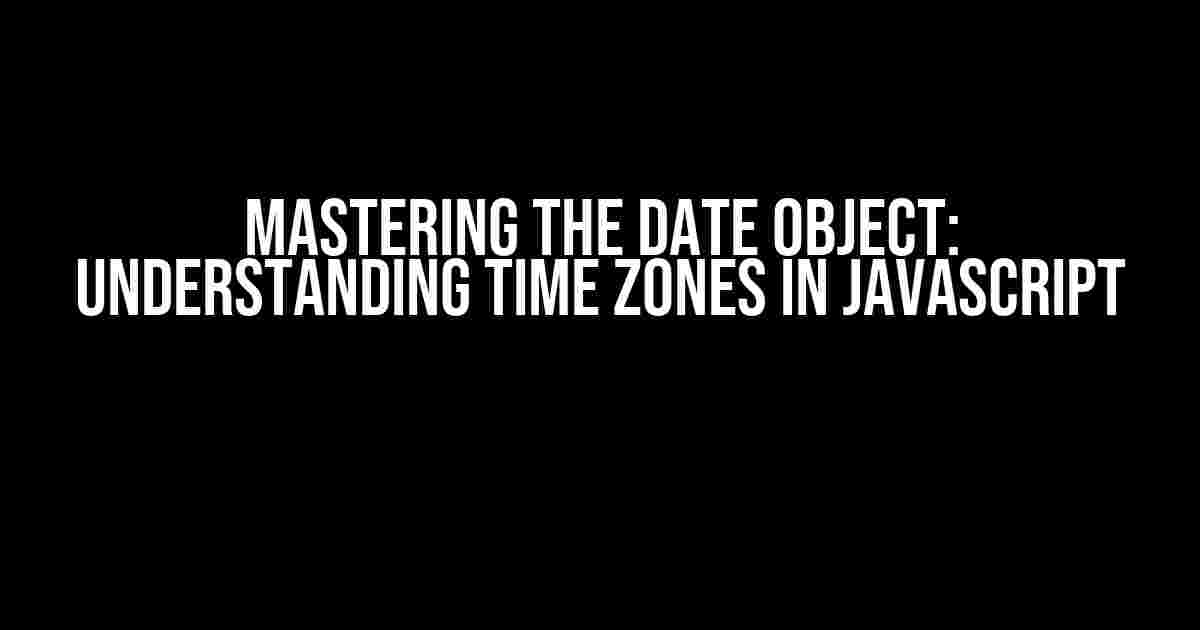Are you tired of dealing with the complexity of date and time in JavaScript? Do you struggle to understand how time zones affect your code? Worry no more! In this comprehensive guide, we’ll dive into the world of Date Objects and time zones, providing you with a solid foundation to tackle even the most intricate date-related tasks.
What is the Date Object?
The Date Object is a built-in JavaScript object that represents a single moment in time. It’s a fundamental concept in JavaScript, and understanding how it works is crucial for any developer. With the Date Object, you can perform various operations, such as:
- Getting the current date and time
- Creating a date object with a specific date and time
- Manipulating dates and times
- Formatting dates and times
Time Zones in JavaScript
Time zones can be a real challenge in JavaScript, especially when dealing with dates and times. JavaScript, by default, uses the client’s system time zone, which can lead to inconsistencies and errors. Understanding how time zones work in JavaScript is vital to writing robust and accurate code.
Getting the Client’s Time Zone
To get the client’s time zone, you can use the following code:
const timeZone = Intl.DateTimeFormat().resolvedOptions().timeZone;
console.log(timeZone); // Output: "America/New_York" (or your system's time zone)This code uses the `Intl.DateTimeFormat()` method to get an instance of the DateTimeFormat object, and then calls the `resolvedOptions()` method to get an object with the client’s locale and time zone information. Finally, we log the time zone to the console.
Converting between Time Zones
Converting between time zones is a crucial aspect of working with dates and times in JavaScript. You can use the `getTimezoneOffset()` method to get the offset in minutes between the client’s time zone and UTC (Coordinated Universal Time).
const date = new Date();
const offset = date.getTimezoneOffset();
console.log(offset); // Output: -240 (or your system's offset in minutes)In this example, we create a new Date Object and call the `getTimezoneOffset()` method to get the offset in minutes. Note that the offset is returned in minutes, so you’ll need to divide it by 60 to get the offset in hours.
Working with UTC
When working with dates and times, it’s often easier to use UTC instead of the client’s time zone. UTC is a standardized time zone that doesn’t observe daylight saving time (DST) changes. You can use the `toUTCString()` method to convert a Date Object to a UTC string.
const date = new Date();
const utcString = date.toUTCString();
console.log(utcString); // Output: "Wed, 21 Jul 2021 14:30:00 GMT"In this example, we create a new Date Object and call the `toUTCString()` method to convert it to a UTC string. The resulting string is in the format `Day, DD MMM YYYY HH:MM:SS GMT`, where `Day` is the day of the week, `DD` is the day of the month, `MMM` is the month (Jan, Feb, Mar, etc.), `YYYY` is the year, `HH` is the hour, `MM` is the minute, and `SS` is the second.
Formatting Dates and Times
Formatting dates and times is an essential aspect of displaying dates to users. JavaScript provides several methods for formatting dates and times, including:
- `toDateString()`: Returns a string with the date portion of the Date Object (e.g., “Wed Jul 21 2021”)
- `toTimeString()`: Returns a string with the time portion of the Date Object (e.g., “14:30:00 GMT”)
- `toLocaleDateString()`: Returns a string with the date portion of the Date Object, formatted according to the client’s locale
- `toLocaleTimeString()`: Returns a string with the time portion of the Date Object, formatted according to the client’s locale
- `toLocaleString()`: Returns a string with the date and time portion of the Date Object, formatted according to the client’s locale
Here’s an example of using the `toLocaleString()` method to format a date and time:
const date = new Date();
const formattedString = date.toLocaleString();
console.log(formattedString); // Output: "7/21/2021, 2:30:00 PM"In this example, we create a new Date Object and call the `toLocaleString()` method to format it according to the client’s locale. The resulting string is in the format `MM/DD/YYYY, HH:MM:SS AM/PM`, where `MM` is the month, `DD` is the day, `YYYY` is the year, `HH` is the hour, `MM` is the minute, `SS` is the second, and `AM/PM` is the meridiem.
Common Use Cases
Now that we’ve covered the basics of the Date Object and time zones, let’s explore some common use cases:
Scheduling Appointments
Imagine you’re building a scheduling app that allows users to book appointments. You need to display the appointment time in the user’s local time zone.
const appointmentTime = new Date("2021-07-21T14:30:00.000Z");
const userTimeZone = Intl.DateTimeFormat().resolvedOptions().timeZone;
const formattedTime = appointmentTime.toLocaleTimeString("en-US", { timeZone: userTimeZone });
console.log(formattedTime); // Output: "2:30:00 PM" (or the user's local time)In this example, we create a Date Object with the appointment time in UTC. We then get the user’s time zone using the `Intl.DateTimeFormat()` method and format the appointment time using the `toLocaleTimeString()` method, passing in the user’s time zone as an option.
Displaying Dates and Times in a Table
Suppose you’re building a table that displays a list of events with their corresponding dates and times. You want to format the dates and times according to the user’s locale.
| Event | Date | Time |
|---|---|---|
| Event 1 | {{ event1Date.toLocaleDateString() }} | {{ event1Time.toLocaleTimeString() }} |
| Event 2 | {{ event2Date.toLocaleDateString() }} | {{ event2Time.toLocaleTimeString() }} |
In this example, we use the `toLocaleDateString()` and `toLocaleTimeString()` methods to format the dates and times according to the user’s locale.
Best Practices
When working with dates and times in JavaScript, it’s essential to follow best practices to avoid common pitfalls:
- Use UTC for storage and calculation: When storing or calculating dates and times, use UTC to avoid time zone issues.
- Format dates and times according to the user’s locale: Use the `toLocaleString()` method to format dates and times according to the user’s locale.
- Be mindful of time zone offsets: When converting between time zones, remember that the offset is in minutes, so you’ll need to divide it by 60 to get the offset in hours.
- Test your code thoroughly: Test your code with different time zones and locales to ensure it works as expected.
Conclusion
In this comprehensive guide, we’ve covered the basics of the Date Object and time zones in JavaScript. We’ve explored common use cases, formatting options, and best practices to help you master the art of working with dates and times in JavaScript.
Remember, when working with dates and times, it’s essential to understand the nuances of time zones and how they affect your code. By following best practices and using the methods and techniques outlined in this guide, you’ll be well on your way to becoming a Date Object master!
Happy coding!
Here are 5 questions and answers about “Date Object time zone in Javascript” with a creative voice and tone:
Frequently Asked Question
Get ready to ace your JavaScript game with these burning questions about Date Object time zone!
What is the default time zone of a Date object in JavaScript?
The default time zone of a Date object in JavaScript is the browser’s local time zone. Yep, you guessed it – it’s the time zone set on the user’s computer!
How do I specify a different time zone for a Date object in JavaScript?
You can specify a different time zone using the `UTC` methods, such as `Date.UTC()` or `Date.prototype.toUTCString()`. For example, `new Date(Date.UTC(2022, 1, 1, 0, 0, 0, 0))` sets the date to January 1, 2022, 00:00:00 in UTC time zone.
Can I convert a Date object from one time zone to another in JavaScript?
Yes, you can convert a Date object from one time zone to another using libraries like Moment.js or by using the `Intl.DateTimeFormat` API. However, keep in mind that the built-in JavaScript Date object does not provide a direct way to convert between time zones.
How do I get the time zone offset of a Date object in JavaScript?
You can get the time zone offset of a Date object using the `getTimezoneOffset()` method. This method returns the offset in minutes from UTC. For example, `new Date().getTimezoneOffset()` returns the offset of the browser’s local time zone from UTC.
Is the time zone of a Date object adjusted when the user’s system time zone changes?
Yes, when the user’s system time zone changes, the time zone of a Date object created after the change will reflect the new time zone. However, Date objects created before the change will retain their original time zone offset.