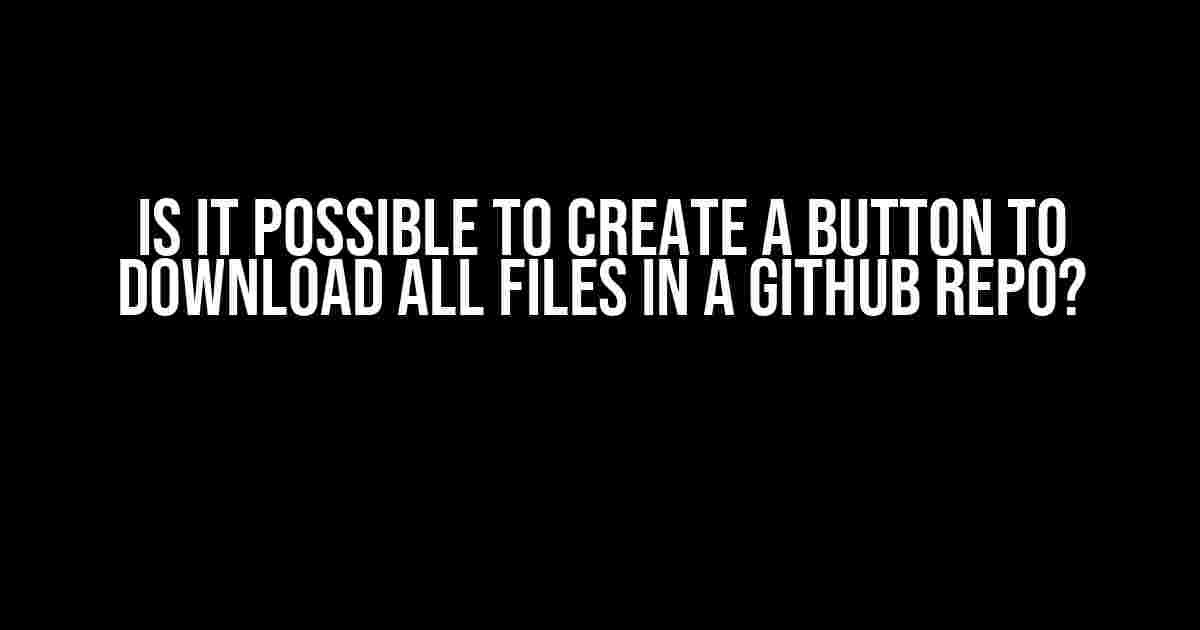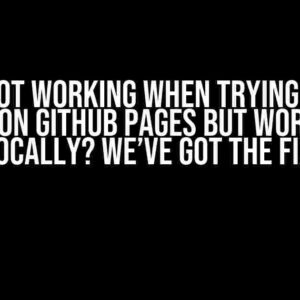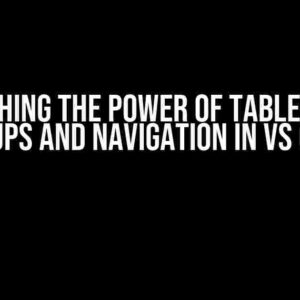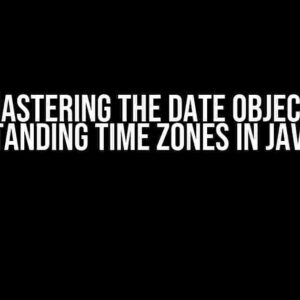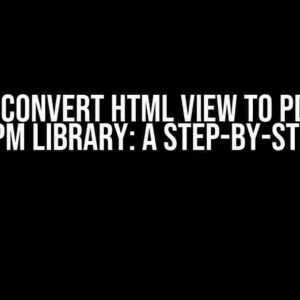The Quest for Easy GitHub Repo Downloading
As a developer, have you ever found yourself in a situation where you need to download all files in a GitHub repository? Maybe you want to explore a new project, or perhaps you need to create a backup of a repository for safekeeping. Whatever the reason, you’re not alone in your quest for an easy way to download all files in a GitHub repo.
In this article, we’ll embark on a journey to answer the question: “Is it possible to create a button that has the capabilities to download all files in a GitHub repo?” Buckle up, because we’re about to dive into the world of GitHub APIs, JavaScript, and HTML to find out!
Theories and Approaches
Before we dive into the nitty-gritty of creating a download button, let’s explore some theories and approaches to achieve our goal.
The GitHub API Way
One approach is to utilize the GitHub API to retrieve a list of files in a repository and then download them individually. This method requires some knowledge of API calls, JSON parsing, and JavaScript. We’ll explore this approach in more detail later.
The GitHub Repo Zip File
Another approach is to use the GitHub API to generate a ZIP file of the entire repository. This method is simpler, but it has its limitations. We’ll discuss the pros and cons of this approach later.
The Browser-Based Solution
Lastly, we can create a browser-based solution using HTML, JavaScript, and the GitHub API. This approach is more complex, but it provides a user-friendly interface for downloading files.
Creating the GitHub API Button
To create a button that downloads all files in a GitHub repository, we’ll use the GitHub API to retrieve a list of files and then download them individually.
First, let’s create an HTML button:
<button id="download-btn">Download All Files</button>Next, we’ll add some JavaScript to handle the button click event and make API calls to GitHub:
const downloadBtn = document.getElementById('download-btn');
downloadBtn.addEventListener('click', async () => {
// Step 1: Get the repository owner and repo name
const repoOwner = 'github-username';
const repoName = 'repository-name';
// Step 2: Make an API call to get the list of files
const response = await fetch(`https://api.github.com/repos/${repoOwner}/${repoName}/contents/`);
const files = await response.json();
// Step 3: Loop through the files and download them individually
files.forEach((file) => {
const fileName = file.name;
const fileUrl = file.download_url;
// Create a new link element
const link = document.createElement('a');
link.href = fileUrl;
link.download = fileName;
// Append the link to the document body
document.body.appendChild(link);
// Click the link to initiate the download
link.click();
// Remove the link from the document body
document.body.removeChild(link);
});
});This code snippet uses the `fetch` API to make a GET request to the GitHub API to retrieve a list of files in the specified repository. Then, it loops through the files and creates a new link element for each file, setting the `href` attribute to the file’s download URL and the `download` attribute to the file name. Finally, it appends the link to the document body, simulates a click event to initiate the download, and removes the link from the document body.
Using the GitHub Repo Zip File
Another approach is to use the GitHub API to generate a ZIP file of the entire repository. This method is simpler, but it has its limitations.
Here’s an example of how to create a button that downloads the entire repository as a ZIP file:
<button id="download-zip-btn">Download ZIP File</button>And the JavaScript code to handle the button click event:
const downloadZipBtn = document.getElementById('download-zip-btn');
downloadZipBtn.addEventListener('click', async () => {
// Step 1: Get the repository owner and repo name
const repoOwner = 'github-username';
const repoName = 'repository-name';
// Step 2: Make an API call to generate the ZIP file
const response = await fetch(`https://api.github.com/repos/${repoOwner}/${repoName}/zipball/master`);
const zipFileUrl = response.url;
// Step 3: Create a new link element to download the ZIP file
const link = document.createElement('a');
link.href = zipFileUrl;
link.download = `${repoName}.zip`;
// Append the link to the document body
document.body.appendChild(link);
// Click the link to initiate the download
link.click();
// Remove the link from the document body
document.body.removeChild(link);
});This code snippet uses the `fetch` API to make a GET request to the GitHub API to generate a ZIP file of the specified repository. Then, it creates a new link element, sets the `href` attribute to the ZIP file URL, and the `download` attribute to the repository name with a `.zip` extension. Finally, it appends the link to the document body, simulates a click event to initiate the download, and removes the link from the document body.
The Browser-Based Solution
Our final approach is to create a browser-based solution using HTML, JavaScript, and the GitHub API. This approach provides a user-friendly interface for downloading files.
Here’s an example of how to create a browser-based download interface:
<div id="download-interface">
<h2>Download Files</h2>
<select id="file-select"></select>
<button id="download-btn">Download Selected Files</button>
</div>And the JavaScript code to handle the file selection and download:
const downloadInterface = document.getElementById('download-interface');
const fileSelect = document.getElementById('file-select');
const downloadBtn = document.getElementById('download-btn');
// Step 1: Get the repository owner and repo name
const repoOwner = 'github-username';
const repoName = 'repository-name';
// Step 2: Make an API call to get the list of files
const response = await fetch(`https://api.github.com/repos/${repoOwner}/${repoName}/contents/`);
const files = await response.json();
// Step 3: Populate the file select element
files.forEach((file) => {
const option = document.createElement('option');
option.value = file.download_url;
option.text = file.name;
fileSelect.appendChild(option);
});
downloadBtn.addEventListener('click', async () => {
// Step 4: Get the selected files
const selectedFiles = fileSelect.selectedOptions;
// Step 5: Loop through the selected files and download them individually
selectedFiles.forEach((option) => {
const fileUrl = option.value;
const fileName = option.text;
// Create a new link element
const link = document.createElement('a');
link.href = fileUrl;
link.download = fileName;
// Append the link to the document body
document.body.appendChild(link);
// Click the link to initiate the download
link.click();
// Remove the link from the document body
document.body.removeChild(link);
});
});This code snippet uses the `fetch` API to retrieve a list of files in the specified repository. Then, it populates a `select` element with the file names and download URLs. When the user selects one or more files and clicks the download button, the code loops through the selected files and downloads them individually using the `link` element trick.
Conclusion
In conclusion, it is possible to create a button that downloads all files in a GitHub repository. We’ve explored three approaches to achieve this goal: using the GitHub API to retrieve a list of files, using the GitHub API to generate a ZIP file, and creating a browser-based solution.
Each approach has its pros and cons, and the choice of method depends on your specific use case and requirements. Whether you’re a developer, a project manager, or simply a GitHub enthusiast, this article has provided you with the knowledge and tools to create a button that downloads all files in a GitHub repository.
| Approach | Pros | Cons |
|---|---|---|
| GitHub API | Flexible, customizable | Requires API calls, JSON parsing |
| GitHub Repo Zip File | Simple, easy to implement | Limited to a single ZIP file, no file selection |
| Browser-Based Solution | User-friendly, customizable | Frequently Asked Question
Got questions about creating a button to download files from a GitHub repo? We’ve got the answers! Can I really create a button to download all files from a GitHub repo?Absolutely! It’s possible to create a button that downloads all files from a GitHub repository using GitHub API, JavaScript, and HTML. You can use the GitHub API to fetch the repository’s file list and then use a library like JSZip to create a zip file on the fly. Then, you can trigger the download using an HTML button. What kind of GitHub API endpoint do I need to use for this?You’ll need to use the GitHub API’s “Get Repository Contents” endpoint (GET /repos/:owner/:repo/contents/) to fetch the list of files in the repository. You can specify the `recursive` parameter to include all files in subdirectories as well. How do I handle large repositories with thousands of files?When dealing with large repositories, it’s essential to consider the performance and potential memory issues. You can use pagination to limit the number of files fetched per API call, and then concatenate the responses. Additionally, you can use a library like PQueue to handle concurrent requests and prevent overload. Can I customize the downloaded zip file’s name and structure?Yes, you can customize the zip file’s name and structure to your liking. When creating the zip file, you can specify the file names and directories to include, and even add custom metadata like a README file or license agreement. Are there any security concerns I should be aware of when creating this button?Yes, when creating a button to download files from a GitHub repository, you should ensure that you’re not exposing sensitive information or compromising the security of the repository or its users. Make sure to handle authentication and authorization properly, and be mindful of GitHub’s API rate limits and terms of service. |