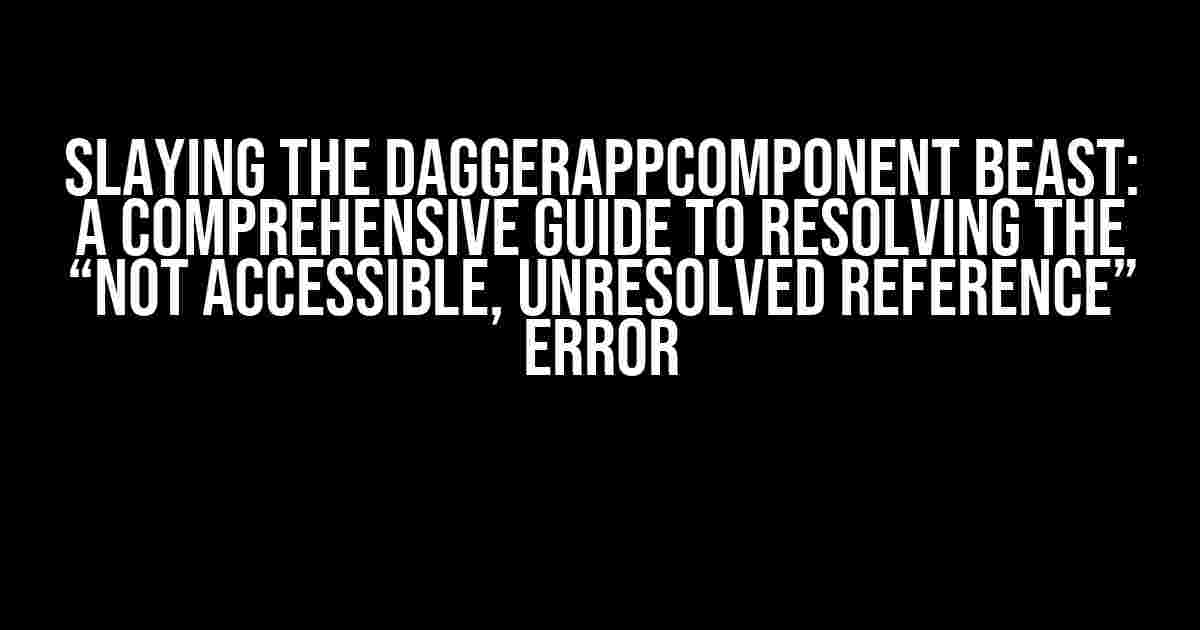Are you tired of staring at the cryptic “DaggerAppComponent Not accessible, Unresolved reference” error, wondering what sorcery is required to fix it? Fear not, dear developer, for this article is here to be your trusty guide through the treacherous realm of Dependency Injection and Dagger 2.
- What is Dagger 2 and Why Do I Need It?
- The DaggerAppComponent Not Accessible, Unresolved Reference Error: What’s Behind It?
- Step 1: Verify Your Dagger 2 Setup
- Step 2: Check for Incorrect or Missing Annotations
- Step 3: Validate Your Dependencies and Android Gradle Plugin
- Step 4: Clean, Rebuild, and Invalidate Caches
- Common Pitfalls and Solutions
- Conclusion
- Additional Resources
What is Dagger 2 and Why Do I Need It?
Dagger 2 is a popular Dependency Injection (DI) framework for Android and Java, created by Google. It’s a powerful tool that helps you manage complex object graphs, making your code more modular, flexible, and maintainable. DI is a software design pattern that allows components to be loosely coupled, making it easier to test, maintain, and extend your application.
In a nutshell, Dagger 2 helps you:
- Decouple components and reduce tight coupling
- Improve code organization and structure
- Simplify testing and mocking
- Enhance performance and scalability
The DaggerAppComponent Not Accessible, Unresolved Reference Error: What’s Behind It?
When you encounter the “DaggerAppComponent Not accessible, Unresolved reference” error, it’s usually due to one of the following reasons:
- Misconfigured Dagger 2 setup
- Incorrect or missing annotations
- Invalid or outdated dependencies
- Issues with the Android Gradle plugin
Step 1: Verify Your Dagger 2 Setup
Before diving into the troubleshooting process, ensure you’ve set up Dagger 2 correctly:
1. Add the Dagger 2 dependencies to your `build.gradle` file:
dependencies {
implementation 'com.google.dagger:dagger:2.35.1'
annotationProcessor 'com.google.dagger:dagger-compiler:2.35.1'
}
2. Create a component interface (e.g., `AppComponent.java`) with the `@Component` annotation:
@Singleton
@Component(modules = { AppModule.class })
public interface AppComponent {
// ...
}
3. Define a module class (e.g., `AppModule.java`) with the `@Module` annotation:
@Module
public class AppModule {
// ...
}
Step 2: Check for Incorrect or Missing Annotations
Annotate your components, modules, and providers correctly:
1. Ensure your component interface has the `@Component` annotation:
@Singleton
@Component(modules = { AppModule.class })
public interface AppComponent {
// ...
}
2. Verify your module class has the `@Module` annotation:
@Module
public class AppModule {
// ...
}
3. Use the `@Inject` annotation for constructor injection:
public class MyClass {
@Inject
public MyClass(MyDependency myDependency) {
// ...
}
}
4. Use the `@Provides` annotation for method injection:
@Module
public class AppModule {
@Provides
public MyDependency provideMyDependency() {
return new MyDependency();
}
}
Step 3: Validate Your Dependencies and Android Gradle Plugin
Double-check your project’s dependencies and Android Gradle plugin configuration:
1. Ensure you’re using the correct and compatible versions of Dagger 2 and the Android Gradle plugin:
dependencies {
implementation 'com.google.dagger:dagger:2.35.1'
annotationProcessor 'com.google.dagger:dagger-compiler:2.35.1'
}
android {
compileSdkVersion 29
buildToolsVersion "29.0.3"
}
2. Verify that you’ve applied the Android Gradle plugin correctly:
apply plugin: 'com.android.application' apply plugin: 'kotlin-android' apply plugin: 'kotlin-kapt'
Step 4: Clean, Rebuild, and Invalidate Caches
Sometimes, a simple clean and rebuild can resolve the issue:
1. Go to `Build` > `Clean Project` in Android Studio
2. Gradle sync and rebuild your project
3. Invalidate Android Studio’s caches by going to `File` > `Invalidate Caches / Restart`
Common Pitfalls and Solutions
Be mindful of these common mistakes and solutions:
| Pitfall | Solution |
|---|---|
| Missing or incorrect annotations | Verify annotations on components, modules, and providers |
| Outdated or incompatible dependencies | Update to compatible versions and ensure correct dependency setup |
| Android Gradle plugin issues | Verify plugin configuration and apply plugin correctly |
| Component not generated | Check annotation processor configuration and rebuild project |
Conclusion
Tackling the “DaggerAppComponent Not accessible, Unresolved reference” error can be a daunting task, but by following this comprehensive guide, you’ll be well-equipped to identify and resolve the issue.
Remember to:
- Verify your Dagger 2 setup and annotations
- Check for correct and compatible dependencies
- Validate your Android Gradle plugin configuration
- Clean, rebuild, and invalidate caches when necessary
With patience, persistence, and practice, you’ll master the art of Dependency Injection with Dagger 2 and conquer the “DaggerAppComponent Not accessible, Unresolved reference” error once and for all.
Additional Resources
For further learning and reference:
- Dagger 2 official documentation: https://dagger.dev/
- Android Developers: Dependency Injection with Dagger 2: https://developer.android.com/training/dependency-injection/dagger-basics
- GitHub: Dagger 2 examples and tutorials: https://github.com/google/dagger/tree/master/examples
Frequently Asked Question
If you’re stuck in the world of Dagger 2 and Android, wondering why DaggerAppComponent is not accessible, don’t worry, we’ve got you covered!
Why does Android Studio show “Unresolved reference: DaggerAppComponent”?
This error usually occurs when Android Studio can’t find the generated DaggerAppComponent class. Try rebuilding your project by clicking on “Build” > “Rebuild Project” or by invalidating the cache and restarting Android Studio. Sometimes, cleaning and rebuilding the project can resolve this issue.
Is there a specific way to import DaggerAppComponent?
Yes! Make sure to import the correct package for DaggerAppComponent. It should be in the format of “dagger.component.
What if I’ve tried rebuilding and importing correctly, but still getting the error?
In this case, there might be an issue with your Dagger setup or configuration. Check your module and component annotations to ensure they’re correct and properly formatted. Also, verify that you’ve added the necessary dependencies in your build.gradle file, including the Dagger compiler and annotation processor. Lastly, try checking the generated Java files to see if the DaggerAppComponent class is being generated correctly.
How do I know if DaggerAppComponent is being generated correctly?
You can check the generated Java files by navigating to the “build” folder in your project directory. Look for the folder corresponding to your build variant (e.g., “debug” or “release”) and then find the “generated” folder. Inside, you should see a folder named “source” or “java” containing the generated DaggerAppComponent class. If you don’t see it, there might be an issue with your Dagger configuration or build process.
What if none of the above solutions work?
If you’ve tried all the above steps and still can’t resolve the issue, it’s time to get debugging! Check the Android Studio logs for any errors or warnings related to Dagger or the build process. You can also try cleaning and rebuilding the project, or even invalidating the cache and restarting Android Studio. If all else fails, consider reaching out to the Android or Dagger communities for further assistance.