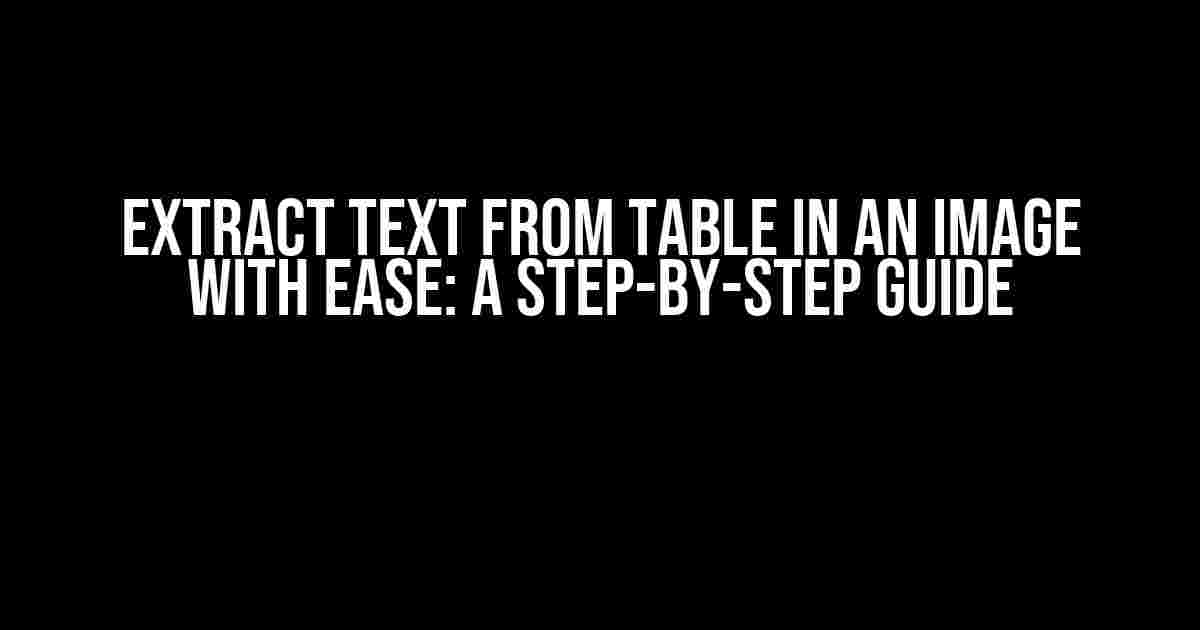Are you tired of manually transcribing text from tables in images? Do you wish there was a way to extract this data quickly and accurately? Look no further! In this comprehensive guide, we’ll show you how to extract text from a table in an image using various methods and tools. Whether you’re a student, researcher, or business professional, this article will walk you through the process step-by-step.
Why Extract Text from Tables in Images?
Tables in images are commonly used to present data in a concise and organized manner. However, when you need to use this data for further analysis, comparison, or integration, extracting the text manually can be a tedious and time-consuming task. This is where Optical Character Recognition (OCR) technology comes in handy. OCR enables you to convert scanned or photographed images of text into editable digital text, making it easy to extract the data you need.
Preparation is Key
Before we dive into the extraction process, make sure you have the following:
- A clear and high-quality image of the table
- A computer with a stable internet connection
- One of the OCR tools or techniques mentioned in this article
Method 1: Online OCR Tools
Online OCR tools are a convenient way to extract text from tables in images without requiring any software installation. Here are a few popular options:
1.1. Google Drive OCR
Google Drive offers a built-in OCR feature that can extract text from images. Follow these steps:
- Upload the image to Google Drive
- Right-click the image and select “Open with” > “Google Docs”
- The OCR process will automatically start, and the extracted text will appear in a new Google Doc
- Copy and paste the extracted text into a spreadsheet or other software for further analysis
1.2. Online OCR Tools
There are numerous online OCR tools available, such as:
- Online OCR Tool by OCR.space
- OCR Online
These tools work similarly to the Google Drive OCR method. Simply upload the image, select the language and output format, and click “Extract Text”. The extracted text will be displayed on the website, which you can then copy and paste into your desired software.
Method 2: Desktop OCR Software
If you need to extract text from tables in images regularly, installing desktop OCR software might be a better option. Here are a few popular choices:
2.1. Adobe Acrobat
Adobe Acrobat is a powerful PDF editor that also includes OCR capabilities. Follow these steps:
- Open Adobe Acrobat and create a new PDF from the image file
- Go to “Tools” > “Export Data” > “Recognize Text” > “In This File”
- Select the language and output format, then click “Recognize Text”
- The extracted text will be displayed in a new PDF, which you can then copy and paste into a spreadsheet or other software
2.2. ABBYY FineReader
ABBYY FineReader is a professional-grade OCR software that offers advanced features and high accuracy. Follow these steps:
- Open ABBYY FineReader and select the image file
- Choose the language and output format, then click “Perform OCR”
- The extracted text will be displayed in a new document, which you can then copy and paste into a spreadsheet or other software
Method 3: Python Libraries and Scripts
If you’re comfortable with coding, you can use Python libraries and scripts to extract text from tables in images. Here’s an example using the Tesseract OCR engine and the PyTesseract library:
import pytesseract
from PIL import Image
# Open the image file
img = Image.open('image.jpg')
# Perform OCR using Tesseract
text = pytesseract.image_to_string(img)
# Print the extracted text
print(text)
This script will extract the text from the image and print it to the console. You can then copy and paste the extracted text into a spreadsheet or other software.
Tesseract OCR Engine
Tesseract is an open-source OCR engine developed by Google. It’s highly accurate and supports over 100 languages. You can use Tesseract with various programming languages, including Python, Java, and C++.
Post-Extraction Processing
Once you’ve extracted the text from the table in the image, you may need to perform additional processing to make the data usable. This can include:
- Data cleaning and preprocessing
- Data transformation and formatting
- Data integration with other datasets or software
Depending on your specific requirements, you may need to use various tools and techniques to process the extracted data.
Conclusion
Extracting text from tables in images is a powerful tool for data analysis, comparison, and integration. By using online OCR tools, desktop OCR software, or Python libraries and scripts, you can easily extract the data you need. Remember to prepare your image and choose the best method for your specific requirements. With the techniques outlined in this guide, you’ll be able to unlock the data hidden in tables in images and take your analysis to the next level.
| Method | Tools/Software | Pros | Cons |
|---|---|---|---|
| Online OCR Tools | Google Drive OCR, Online OCR Tool, etc. | Convenient, easy to use, and accessible from anywhere | Limited image size and quality limits, potential security concerns |
| Desktop OCR Software | Adobe Acrobat, ABBYY FineReader, etc. | Advanced features, high accuracy, and support for large files | Requires software installation, limited free versions available |
| Python Libraries and Scripts | Tesseract OCR engine, PyTesseract, etc. | Highly customizable, flexible, and scalable | Requires programming knowledge, potential complexity |
We hope this comprehensive guide has helped you understand how to extract text from tables in images using various methods and tools. Remember to choose the best approach for your specific needs and requirements. Happy extracting!
Frequently Asked Question
Got stuck with extracting text from tables in images? Worry not! Here are some frequently asked questions to help you out.
What is the best way to extract text from tables in images?
The best way to extract text from tables in images is by using Optical Character Recognition (OCR) technology, which can recognize and extract text from images of tables. You can use online OCR tools or APIs to achieve this.
Which software or tool is best for extracting text from tables in images?
Several software and tools can be used for extracting text from tables in images, including Adobe Acrobat, Tesseract OCR, Online OCR Tools, and Readiris. The choice of tool depends on the complexity of the image, the quality of the table, and the desired output format.
What are the common file formats used for extracting text from tables in images?
The most common file formats used for extracting text from tables in images are JPEG, PNG, TIFF, and PDF. These formats can be easily uploaded to online OCR tools or processed using desktop software for text extraction.
How accurate is the extracted text from tables in images?
The accuracy of the extracted text from tables in images depends on the quality of the image, the complexity of the table, and the OCR tool used. In general, modern OCR tools can achieve an accuracy of 90% or higher, but manual proofreading may still be necessary to ensure accuracy.
Can I extract text from tables in images taken with a smartphone?
Yes, you can extract text from tables in images taken with a smartphone. However, the quality of the image and the lighting conditions may affect the accuracy of the extracted text. It’s recommended to use a high-quality camera and editing software to enhance the image before extracting text.